Security in a Digital Age
We’ve compiled some simple steps that you can take to secure your online accounts and devices, and we’ve provided links to additional trusted resources to help you stay cyber-safe.

Using unique and complex passphrases and passwords for each account and device is one of the best ways to keep your personal information safe.
When possible, create a passphrase: a combination of four or more random words, and a minimum of 15 characters
For traditional passwords:
Use at least twelve characters.
Use a combination of upper- and lower-case letters and at least one number.
Include at least one character that isn't a letter or number, like: !, # or $.
Use a series of letters that only make sense to you, like the first letters of each word in a sentence.
Multi-factor authentication requires you to use more than one authentication factor to log in to a device or an account. It adds an extra step to the login process and an extra layer of security, that way, if a cyber criminal ever gets your password, there’s another defence in place to stop them.
The most common form of multi-factor authentication is pairing your log in credentials, (your username and password) with another authentication factor. In many cases, this is 2-step verification – a text message sent to your phone or an email sent to your inbox. Other authentication factors include tokens, smartcards, or biometrics like a fingerprint or face ID.

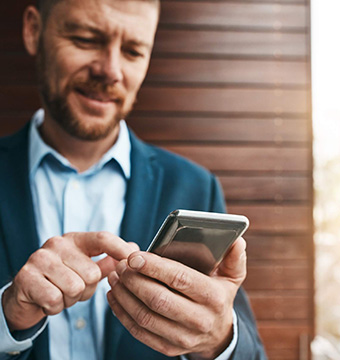
Keeping your online banking activities secure is our top priority. There are several layers of protection built into our online banking and mobile app.
Using a unique, complex password helps to keep access to your online banking secure. When choosing a Personal Access Code (PAC) it must be a minimum of 8 characters including upper case letters, lower case letters, numbers and special characters. Your PAC should be unique to your SCU online banking. Using the same password across different platforms (banking, credit card, social media) is a security risk. Once a criminal has a known password of a victim they will try to access other systems using the same password.
2-Step Verification is an extra layer of security in online banking and the mobile app. When unusual activity is detected during login, you will be sent a one-time verification code to either your registered email address, by text to your mobile number, or by voice call to your phone number to complete the login process. You will be automatically prompted to set up 2-Step Verification when enrolling in online banking access.
Receive text or email notifications when activity occurs on your account through online or mobile banking. Choose the alerts that you want to receive, including alerts for login attempts, password changes, the addition of new e-transfer recipients or new online bill payments payees, and more. Identify and report potentially fraudulent activity as soon as it happens.
Sudbury Credit Union